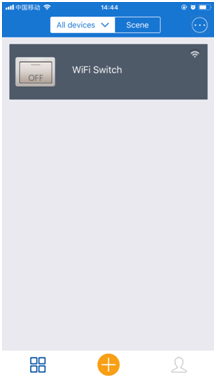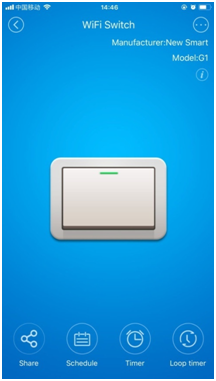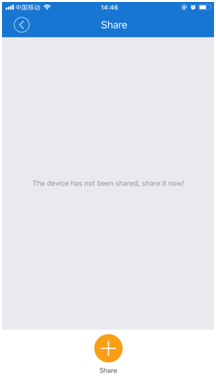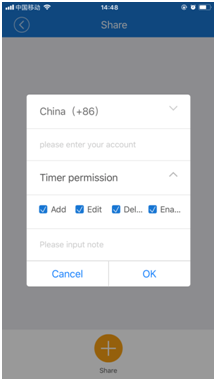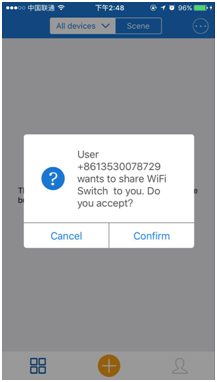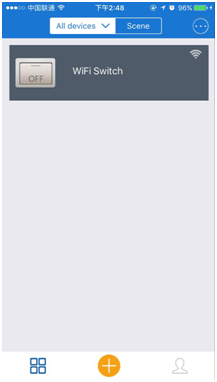Product Parameters:
Working voltage: DC12V
Output type: Relay output (normally open / normally closed output)
Maximum load: 5A
Working mode: Momentary with 1 second delay
Static Current: ≤15mA
Working current: ≤40mA
Transmission mode: WiFi transmission and RF wireless transmission
Control distance: infinity (WIFI transmission), theoretically 50M (RF wireless transmission)
Wireless working frequency: 433MHz
Working temperature: -20 ℃ ~85 ℃
Size: 86mm x 86mm x 21mm
Product Features:
General Type 86 switch, simple to install, can be directly installed on the 86-type bottom box.
Connect to the Internet via the WIFI signal of the wireless router.
Without distance limitation, you can use the app to remote control in any place where there is a cell phone signal.
It offers apps for both Android and iOS and is free to use.
The Android version of the app supports android mobiles or tablets.
The iOS version of the app supports iPhone, iPad and iPod Touch.
The APP supports English, French, German, Spanish, Russian and many other languages.
It supports timing, delay and cycle timing control, and also supports multi-person’s control.
It supports two kinds of control methods: Manual control and app control.
Connection Mode:
1. Connect the positive terminal of the DC 12V power supply to the terminal "12V" of the WIFI switch, and connect the negative terminal of the DC 12V power supply to the terminal "GND" of the WIFI switch.
2. Remove the original manual switch of the electronic control lock and connect its two wires to the terminals "COMMON" and "NO" of the WIFI switch.
Manual Control
Press the button of the WIFI switch, the electronic control lock is triggered, and the door is opened; after 1 second, the electric lock will automatically lock when the door is closed.
Remote Control:
Within the theoretical working distance of 50m, press the button on the RF remote control, the electronic control lock is triggered, and the door is opened; after 1 second, the electric lock will automatically lock when the door is closed.
App Control
By connecting the WiFi switch to the Internet via the WIFI signal of the wireless router, you can use the smartphone to control it anytime and anywhere through the APP. The specific steps are as follows:
1. Download the "eWeLink" app and register and log in. For details, please view the manual of "eWeLink" app.
2. Add the WiFi switch to the APP:
1) In the place where there is a wireless WIFI signal, turn on the WLAN function of the phone and select a wireless network connection.
2) Press and hold the button of the WiFi switch for 5 seconds until the red WIFI indicator flashes twice and lights up, then release the button.
3) Open the "eWeLink" app and click on the bottom icon "+" on the "All devices" page to add the device. Select the default option "Quick Pairing Mode" and click on "Next".
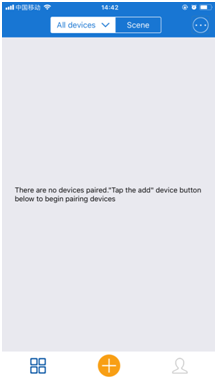
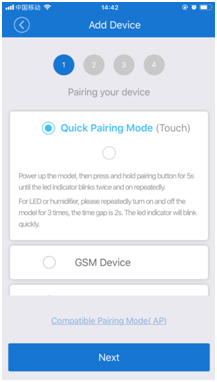
4) APP will automatically display the name of the WIFI network connected to your mobile phone. You need to enter the WIFI password and click “Next”. The device will take 1-3 minutes to add to the app.
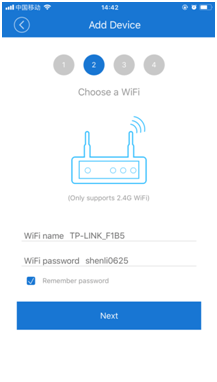
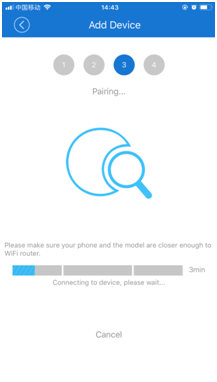
5) At this point, you can rename the device and click on the "Complete" button. After the device is successfully added, it will take 1~3 minutes to connect to the wireless router's WIFI signal. Then click the "OK" button and wait for it to complete.
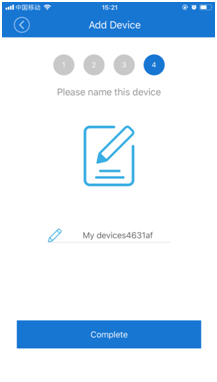
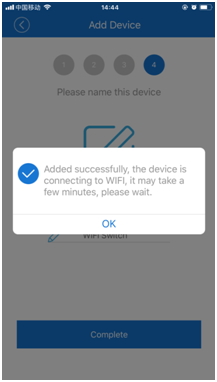
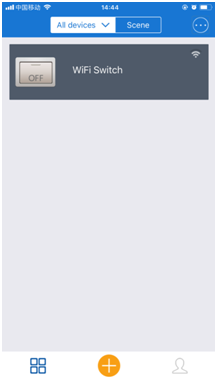
3. Control the electronic control lock through the APP:
Press the button on the APP, the electronic control lock is triggered, and the door is opened; after 1 second, the electronic control lock will automatically lock when the door is closed.
4. Sharing Function:
With the sharing function, we can share this WIFI switch to other users to achieve common control. Sharing users need to download and register the "eWeLink" app first.
Share operation: Click the WiFi switch on the "All devices" page to enter the operation page. Click the button "Share" below the screen to enter the sharing page. Then click on the bottom icon "+" to set up sharing. After entering the sharing account and selecting the operating rights, click the OK button to send the sharing. When the shared user logs in to the "eWeLink" app, he will receive a sharing prompt. After he confirms the sharing, the WIFI switch will be added to the shared user's APP. At this time, the sharing user can control the WIFI switch.